In computing, a plug-in is a set of software components that adds specific capabilities to a larger software application. If supported, plug-ins enable customizing the functionality of an application. For example, plug-ins are commonly used in web browsers to play video, scan for viruses, and display new file types. (from Wikipedia)
There is a large variety of plugins available for Osclass at our marketplace: Osclass Market. Here you will find all sorts of plugins, either free or premium, and well categorised, so you can easily find what you’re looking for.
From this Plugins submenu you’ll be able to manage all the plugins you have downloaded, access Osclass Market or check for plugins updates. On the top right side of the screen you’ll find three tabs:
There are two ways you can install a plugin in your Osclass installation: from Osclass Market or from your manually from your oc-admin.
Osclass Market
You can download Osclass plugins either from Osclass Market or from your oc-admin, by clicking on the shopping bag icon on your left sidebar.
1. Go to Market → Plugins. From your oc-admin you’ll see the plugins tab on the Market menu.
2. Browse and choose the plugin that best fits your needs. Before installing, you can see all the plugin info on “View more”.
3. Once downloaded, you need to install your plugin from your oc-admin, “Plugins” –> “Manage plugins” tab.
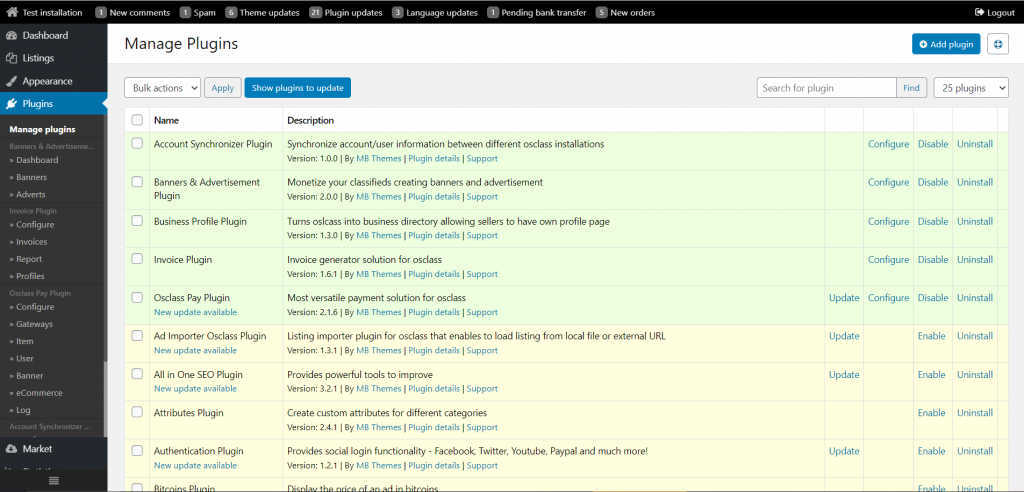
4. Once installed, most of them offer you the possibility to adjust their own settings. These settings will show up somewhere below on the Plugins menu on the left sidebar.
Manually
Have you developed a plugin and want to upload it to your Osclass site? Here we tell you how to manually install a plugin.
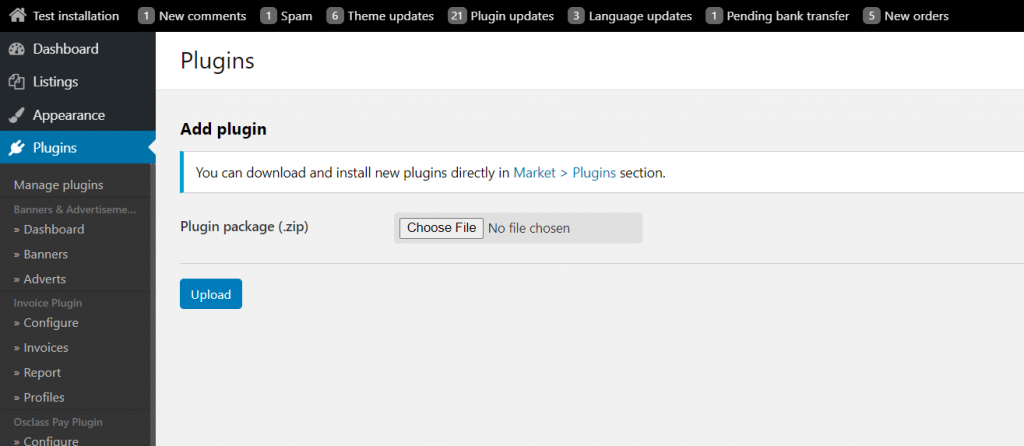
If you have installed a wrong plugin in Osclass or have changed your mind and would like to simply uninstall it, here you can learn how to do it. As a general rule, you can uninstall all the plugins from the “Manage plugins” screen. Choose the plugin you want to uninstall and click on Disable. Once it’s disabled, you should choose Uninstall and then confirm uninstalling once again.
Note that some plugins might require to get some code removed. It’s also recommended to remove the files of the plugin you don’t plan to use.
Please refer to the specific page of How to create a plugin